Can You Run With Just an Apple Watch? (8 Tips on Running without an iPhone)
Running enthusiasts often wonder if they can leave their phone behind and still track their activity with an Apple Watch.
The answer is yes, you can run with just your Apple Watch and not your phone, whether it’s the Apple Watch SE, Series 3, Series 4, or later models with GPS, can be a standalone device that tracks your run. Equipped with GPS, your watch can record distance, pace, and routes, so you’re well-informed about your performance even without your iPhone.
The Apple Watch Series 4 and later models also feature cellular options, which allow for increased independence from your iPhone. With GPS + Cellular models, you can stay connected with the ability to make calls or send texts while on the go. This ensures that even if you’re running solo without your phone, you’re never truly disconnected in case of emergencies or important notifications.
Setting out for a run with just an Apple Watch gives you the freedom to focus on your workout with less to carry. Your watch not only tracks running metrics but also monitors your heart rate and provides music playback, making it an all-in-one running companion. Whether you have a GPS-only or a GPS + Cellular model, your Apple Watch supports your active lifestyle with key features for a productive run.
Can you use an Apple Watch without an iPhone when running?
Running with only an Apple Watch is completely feasible. When you hit the trails or the track, your Apple Watch stands as a standalone device capable of tracking essential metrics. Here’s how to do it effectively:
- GPS Capabilities: Your Apple Watch has built-in GPS to track the distance and route.
- Health and Fitness Apps: Utilize the pre-installed Workout app to record your runs and track your activity metrics like heart rate, blood oxygen, and calories burned.
- Activity Rings: Monitor your daily activity goals with the Move, Exercise, and Stand rings.
- Music and Entertainment: Access Apple Music, podcasts, or audiobooks directly from your Watch to stay motivated while running.
- Staying Connected: If your Apple Watch has cellular, you can make phone calls, send SMS or iMessages, and use Walkie-Talkie features.
- Safety Features: With Fall Detection and Emergency SOS, you can contact emergency services if needed.
- Payment on the Go: Use Apple Pay via your Watch for post-run refreshments without needing your iPhone or wallet.
Make sure your Apple Watch is set up with your Apple ID, and pair it with your iPhone beforehand. Once set up, you can control your experience through the WatchOS Control Center and manage Focus settings to minimize distractions.
| Feature | Availability on Apple Watch |
|---|---|
| GPS | Yes, tracks runs without iPhone |
| Health Metrics | Heart rate, Blood Oxygen, Calories, Distance |
| Connectivity | Cellular models can make calls & messages |
| Entertainment | Apple Music, Podcasts, Audiobooks |
| Safety | Fall Detection, Emergency SOS |
| Payments | Apple Pay without iPhone |
For the best experience, connect to a Wi-Fi network or ensure cellular connectivity if running without your phone. Use Bluetooth headphones for a wireless audio experience. Your run is now about the freedom from your device and the focus on your fitness.
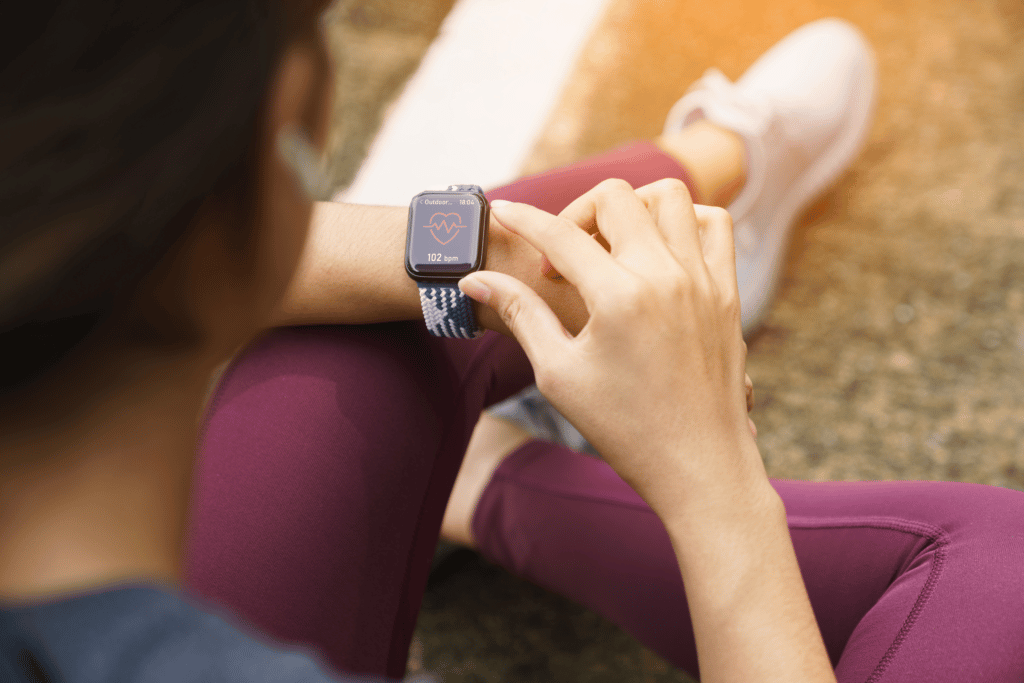
How to Set Up Your Apple Watch for Independent Use During a Run
To use your Apple Watch independently during a run, first ensure it’s updated to the latest watchOS. Open the Watch app on your iPhone and go to ‘General’ to check for updates. Your Apple Watch must be paired with an iPhone initially, but after setup, you can run without the phone.
Step 1: Calibrate GPS
- Open the Workout app on your iPhone.
- Take your Apple Watch and iPhone for a 20-minute outdoor walk or run to calibrate the watch’s GPS.
Step 2: Configure Cellular or Wi-Fi
- If your Apple Watch supports cellular, set it up through the Watch app to enable phone calls, messages, and data use without your phone.
- For models without cellular, connect to a known Wi-Fi network in Settings.
Step 3: Download Music and Podcasts
- Use the Apple Music app for your playlists, and the Podcasts app for episodes. Downloads enable you to enjoy audio without a phone.
Step 4: Set Up Health and Fitness Features
- Open the Apple Watch app, tap My Watch tab, then Health > Health Details to enter your information for accurate health tracking.
- Utilize features like heart rate and blood oxygen monitoring during runs.
Set Up Emergency Features
- Configure fall detection and SOS in the Watch app to contact emergency services and alert your emergency contacts if necessary.
Remember to enable Power Saving Mode to conserve battery when you don’t need constant updates, and customize your metrics in the Workout app to see only the most relevant data. Your Apple Watch is now ready to be a standalone companion for your runs.
Benefits of Running with Just an Apple Watch

When you head out for a run with only your Apple Watch, you experience the freedom of running without the weight and distraction of your iPhone. Your Apple Watch serves as a standalone device, allowing you to track your workout’s key metrics while staying connected.
- Easier Connectivity: With cellular capabilities, your Apple Watch keeps you reachable. Make phone calls, send messages, and stream Apple Music or podcasts, all from your wrist.
- Health and Fitness: Track your heart rate, blood oxygen levels, distance, and calories burned. The Activity app records your movements comprehensively, offering insights into your progress.
- Safety Features: Fall detection and Emergency SOS can provide peace of mind. If you need immediate help, your watch can contact emergency services or a pre-set contact.
| Simplified Fitness Tracking | Description |
|---|---|
| GPS Tracking | A calibrated GPS tracks your run accurately for distance and pace. |
| Workout App | Easy access to start, pause, and control workouts with a tap. |
| Activity Rings | Monitor stand time and calorie burn in real-time. |
| Health Metrics | Check heart rate and blood oxygen levels quickly during your run. |
- Convenience: Apple Pay allows for contactless payments. Use it to buy a water bottle or a snack without carrying a wallet.
- Focus: Set your watch to ‘Do Not Disturb’ or use the Focus feature to prevent distracting notifications during your run.
- Entertainment: Even without your iPhone, play music or listen to audiobooks to keep your runs enjoyable.
Your Apple Watch is an efficient companion, designed to enhance your running experience without needing anything else on hand. With each update, like the latest watchOS, the features continue to expand, further enriching your workouts.
Potential Problems With Running with Just an Apple Watch

When running solely with an Apple Watch, be aware of its limitations. Initially designed to function with an iPhone, the Apple Watch can operate independently, but this may result in less precise health and fitness metrics.
Connectivity Concerns:
- Cellular Model: Without an iPhone, you require a cellular model to make phone calls or send messages.
- Wi-Fi Network: A non-cellular Watch depends on a known Wi-Fi network for connectivity.
| Feature | With iPhone | Without iPhone |
|---|---|---|
| Calls & Messages | Cellular & Wi-Fi | Cellular model only |
| Emergency SOS | Always available | Requires cellular |
| Notifications | Immediate | Potentially delayed |
Health & Fitness Tracking:
- GPS Accuracy: The Watch’s GPS might be less accurate without the iPhone’s assisted GPS.
- Health Metrics: Heart rate and blood oxygen readings are available, but calibration with an iPhone is recommended for precision.
Music and Podcasts:
- Apple Music: To stream live, you need a cellular connection. Without it, preload content.
- Podcasts/Audiobooks: Same as music; requires preloading on a Wi-Fi network before going offline.
Essential Apps and Features:
- Apple Pay/Wallet: Works independently but set up initially with an iPhone.
- Maps & Directions: Less detailed without an iPhone connection.
Safety Features:
- Fall Detection: This works autonomously but requires a cellular model to contact emergency services without a phone.
Remember to calibrate your watch with your iPhone beforehand for the most precise readings during your workouts, and ensure any desired entertainment is downloaded if your Watch lacks cellular connectivity.
Troubleshooting Common Apple Watch Issues

When running with just your Apple Watch, ensure it’s functioning properly to track your activity. Here are specific solutions to resolve common issues that may interfere with your experience.
Connectivity and Pairing Problems
Bluetooth Connectivity: Your Apple Watch relies on Bluetooth to pair with your iPhone. If they’re not connecting, confirm that Bluetooth is enabled on both devices and they are within proximity of each other. A simple restart of both your iPhone and Apple Watch can often re-establish a lost connection.
Wi-Fi and Cellular Settings: If Bluetooth is not the issue, Wi-Fi or cellular connections can be the fallback. For this, ensure your watch is connected to a known Wi-Fi network. If using cellular, check that your plan supports Apple Watch and that you’ve turned on cellular data in the settings.
Application Glitches and Crashes
Force Close Apps: When an app is not operating correctly on your Apple Watch, press and hold the side button and swipe left on the app’s preview to close it. Re-open the app to see if the issue persists.
Update WatchOS and Apps: Keep your WatchOS and apps updated. An outdated version can lead to functionality issues. To update, open the Watch app on your iPhone and go to General > Software Update. For apps, find them in the Watch app under the ‘My Watch’ tab, then tap ‘Update’ next to any app with an available update.
Accuracy and Tracking Concerns
GPS Calibration and Accuracy: To ensure your Apple Watch accurately tracks your activity, calibrate your device’s GPS. Start with a clear sky view and turn off the Workout Power Saving Mode to allow the GPS to collect data effectively.
Metric Verification: Always check that the WatchOS version you’re using supports the latest features to track activity accurately. Go through your settings to verify that all necessary permissions are granted for your Apple Watch to log and track your activities effectively.
Optimizing Apple Watch Performance and Battery Life for Running
When running without your iPhone, ensure your Apple Watch is primed for optimal performance and extended battery life. Here’s how to manage your device smartly.
Managing Apps and Notifications
Limit Active Apps: Keep only the necessary apps running. Check for and close any unused apps via the Dock by pressing the side button and swiping left on apps to close them.
Customize Notifications: To avoid distractions and save battery, turn off non-essential notifications.
- Go to the Apple Watch app on your iPhone.
- Tap My Watch > Notifications.
- Adjust your preferences for each app.
Battery Saving Tips
Activate Power Saving Mode during workouts to disable the heart rate sensor and cellular data, which can significantly save battery.
- Open Control Center on your Apple Watch.
- Tap the Battery Percentage.
- Then toggle on Power Saving Mode.
Adjust Settings to extend battery life:
- Reduce brightness.
- Disable the Always-On display feature.
- Minimize use of Bluetooth by connecting only essential accessories like AirPods or other Bluetooth headphones when needed.
Performance Updates and Accessories
Regularly Update watchOS: Ensure your Apple Watch is running the latest version of watchOS for improved battery efficiency and performance.
- Open the Apple Watch app on your iPhone, tap General, and select Software Update.
Select Appropriate Accessories: Use accessories that complement your run without draining the battery.
- Choose Bluetooth headphones that offer long battery life and stable connectivity.
- Consider using a sports band that can help keep the Apple Watch secure on your wrist, ensuring better tracking and control.
Is Apple Watch GPS for running accurately?
Your Apple Watch has a built-in GPS so that you can navigate throughout your run without any trouble.
This GPS works great for running because it tracks your distance, speed, and altitude during your run. You do not need to bring your iPhone along if you want to use your Apple Watch GPS.
You may need to calibrate your Apple Watch for accurate GPS locating during the run. Calibrating your Apple Watch will give you an accurate representation of your GPS coordinates and whether you are going on an incline or descending.
If you don’t calibrate your Apple watch, you may be frustrated by your GPS location while running.
Tips for running with an Apple Watch
Running with your Apple watch and leaving your iPhone behind is a fantastic way to get the most out of your exercise by minimizing distractions.
For the best results running with your Apple Watch, you should:
- Calibrate your watch’s GPS
- Input your information
- Tightly secure Apple Watch onto your wrist
- Select your desired metrics
- Set goals for yourself
- Turn on the autopause feature
- Monitor your battery
- Do a post-run analysis
Calibrate your watch’s GPS
Before you start your run, you’ll need to use your iPhone to calibrate your Apple Watch. This will ensure you have an accurate GPS location throughout your run.
You must enter the watch tab on your iPhone to calibrate your Apple watch and reset fitness calibration data. Apple makes the process pretty easy, but there are a few steps you’ll need to follow to make sure the device is calibrated properly.
- Open the Apple Watch app for iPhone
- Navigate to the ‘My Watch tab’
- Select ‘Privacy’
- Click on ‘Reset Fitness Calibration Data’
- Find a flat, open area and take your watch (and phone if you have Series 1) out for a light jog
- Initiate your run using the Workout tab, and maintain your workout for 20 minutes
- After this, your watch should be properly calibrated, and its systems will begin to track your individual movements with increasing accuracy and nuance.
Tightly secure Apple Watch onto your wrist
No matter how you wear your Apple Watch throughout the day, you’ll want it to be fairly snug for accurate readings during your run. Your watch requires firm and consistent skin contact to be able to track your biomarkers. Also, if you don’t tighten your watch band before your run, you risk losing your watch while you swing your arms.
You may need to purchase a new watch band that you trust to stay on your wrist throughout your exercise. Fabric watch bands don’t work as well as nylon for running because as you work up a sweat, a fabric band can absorb water and become slick, causing the watch to slide on your wrist.
Select your desired metrics
There are quite a few different metrics that Apple Watch allows you to track. Make sure you select the data-tracking features that will best monitor your own personal performance or growth.
Your Apple Watch will allow you to track metrics such as distance & duration of your run, pace, calories burned, heart rate, elevation gain, and much more. Make sure you manually select the features you want to track by going to the Apple Watch app on your phone and activating the button for each of the metrics you think you’ll need.
When you select your running workout on your Apple Watch metrics, you can select from the full list of tracking options.
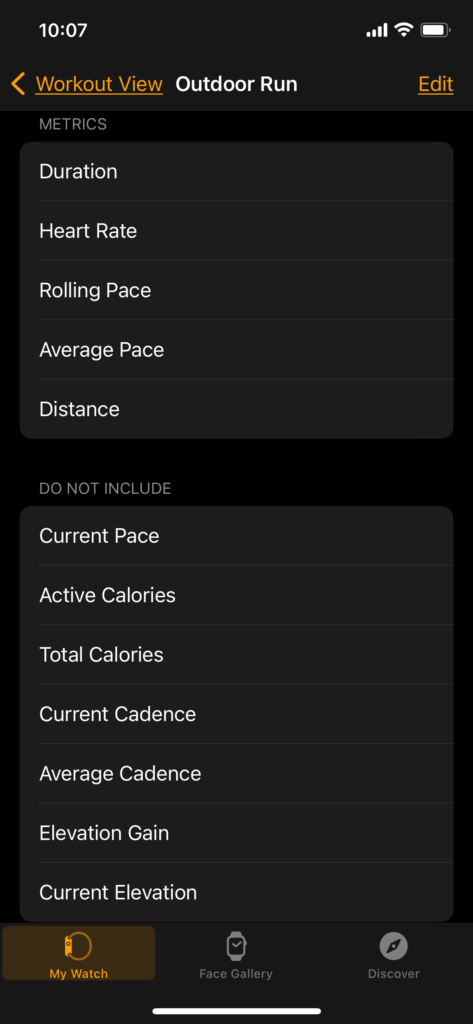
Set goals for yourself
The best part about using an Apple Watch running is seeing how far you’ve traveled, how high your heart rate is, and how long you run.
With all this tracking information readily available, you should set goals to push yourself to improve.
For instance, you could set a distance goal for a 30-minute run or set a goal to run five miles. You can even get more specific with your goals by getting deeper into the data-tracking features that Apple Watch offers. More on this below!

Turn on the autopause feature
Another way to ensure that you’re running is accurate is to enable the auto pause feature on your Apple Watch.
This way, you don’t have to pause every time you manually hit a stop light or street sign manually. Instead, your Apple Watch will detect that you’ve stopped and positive workout until you start running again.
Monitor your battery
People typically wear their Apple Watches throughout the day to monitor their activity levels.
Some people are so used to wearing their Apple Watches everywhere that it’s not uncommon for the battery to die unexpectedly. You should ensure that your Apple Watch is well-charged before you start your run to avoid having it shut off while you’re in the middle of your exercise.
Your best bet is to determine how frequently your Apple Watch needs to be charged and develop a routine to charge it at regular intervals.
Do a post-run analysis
One of the more important aspects of running with an Apple Watch is completing a post-run analysis of the data you’re collecting.
Completing a post-run analysis can help you utilize the data you’ve collected to make adjustments that improve your performance or track your fitness growth more accurately. Failing to complete a post-run analysis can negate the benefits you could gain by wearing an Apple Watch in the first place!
Use your post-run analysis to track your heart rate across runs, monitor your blood oxygen levels, and record your average stride lengths. Using this data to make adjustments to your runs can allow you to reap some major performance and health benefits.
Best running apps for Apple Watch
To make the most out of running with your Apple Watch, you should install the best applications to monitor your run.
The best running apps for your Apple Watch are
- Runkeeper
- Map My Run
- Nike Run Club
- iSmoothRun
The more monitoring tools you have for your workout session, the easier time you’ll have to push your goals.
Runkeeper
RunKeeper is the most popular running app across Android and iOS watches.
Runkeeper is completely free and can help you monitor your run. For instance, if you feel like you need some guidance throughout your workout, this application will provide prompts throughout your exercise to help you push your limits.
Runkeeper also keeps accurate information about your location using your smartwatch, so all the information is accurate. This application monitors your distance traveled, calories burned, time running, pace running, and average pace throughout the run.
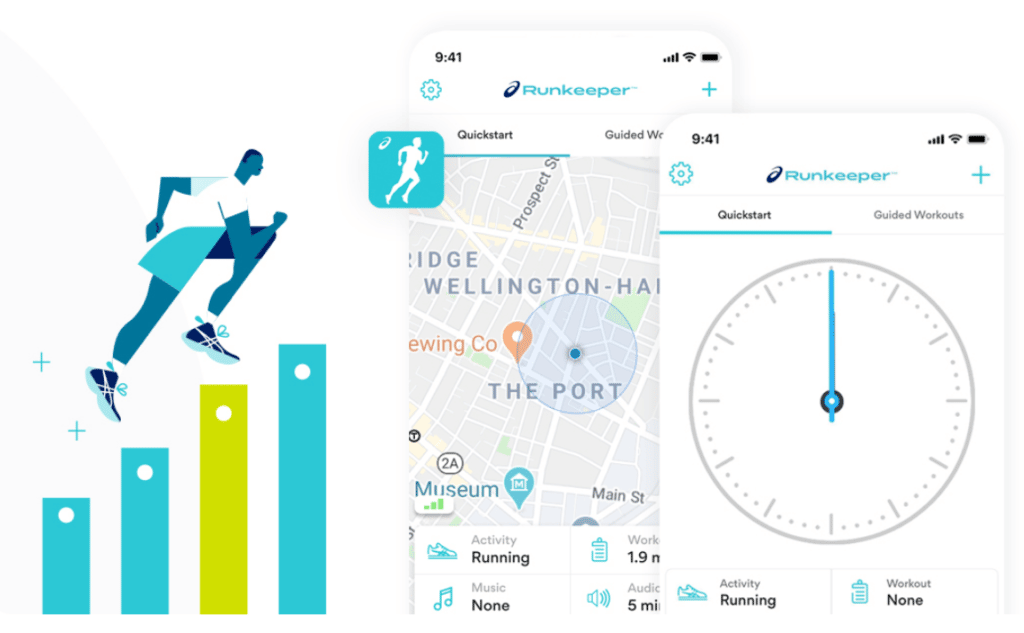
Map My Run
Under Armour has a plethora of fitness-tracking applications you can use with each other to ensure you have the most accurate workout and diet tracking.
The Under Armour MapMyRun app will allow you to monitor your heart rate, distance traveled, and calories burned. This information can also be shared with any Under Armour applications you have if you.
Another popular application people use by Under Armour is MyFitnessPal, which you can pair with MapMyRun. Connecting a network of applications is a great way to monitor your exercise and diet goals so that you achieve everything you desire.
Nike Run Club
One of the best ways to keep up with your exercise routine is to connect with other people interested and the workouts you perform.
The Nike Run Club app allows you to connect with others in the running community. Connecting with other runners allows you to become more immersed in the activity and hold yourself accountable.
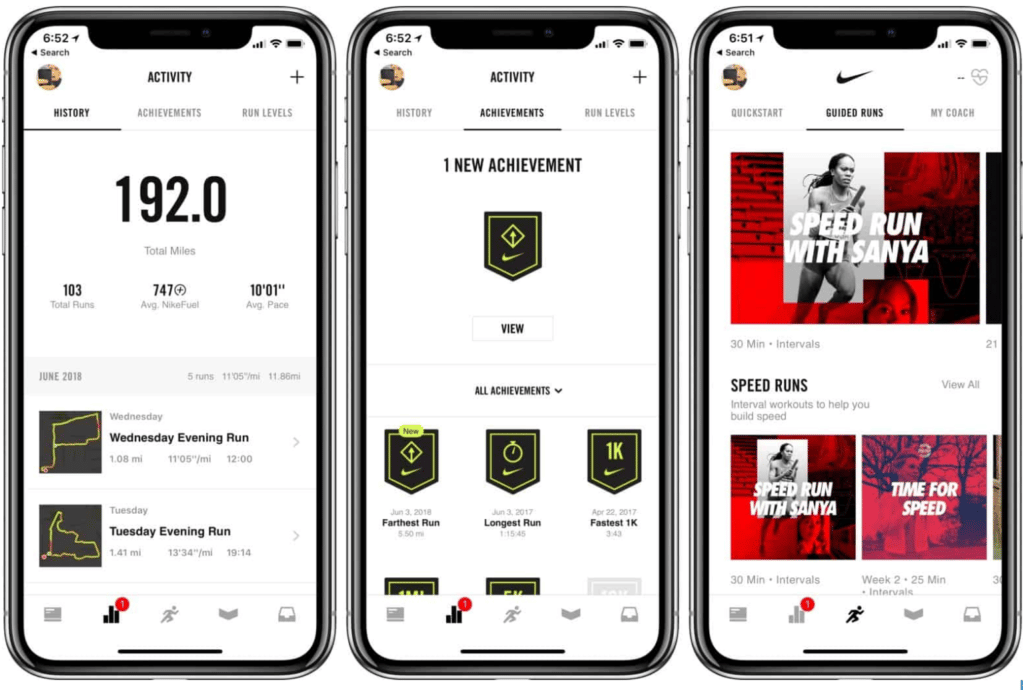
iSmoothRun
Whether you’re an avid outdoorsy person or enjoy running indoors, iSmoothRun can help monitor your activity levels.
This would be your best application if you enjoy multiple cardio activities like running, biking, and hiking. This application features fantastic stride sensors to track your running power accurately.
So, can you run with just an Apple Watch?
Not only can you, but maybe you should!
Once I moved from running with my phone and watch to just my watch, I felt less distracted during my runs and lighter on my feet.
Go enjoy your next run!






